Audio files for the Recording Course
Since not all of you have the time and means to record your takes of a piece of your choosing, I prepared some audio files for you to have some material for the upcoming live streams! 🎧
But dang it, seems that the musician didn't practice enough, so editing will be definitely necessary 😉
Click here to download the wav files (48khz/16bit) and the score!
The recording took place in my bedroom studio and have been made with with two omnidirectional mics (Sennheiser 8020) spaced 35cm apart at a distance of about 75cm, directly from the front of the guitar. I recorded five full takes and two takes from the B section, totaling in 9 audio files. Those are stereo wav files in 48khz, simply drag and drop them onto your Reaper timeline! Additionally, I added the score, so you can mark your edits!

If you prefer to work with seperate mono files, you can easily split up a stereo wav file in Reaper using following steps:
- Drag & Drop the wav file from your explorer / finder onto the Reaper timeline. Activate "Snapping"in the tool bar over the track headers (it's the magnet symbol) or alternatively hit alt+s to activate it via shortcut. This way we make sure that the left and right channel stay in their correct time position

- Right-click on the item you wish to split up and drag it onto a new track while holding down the ctrl or command key. This will create a duplicate of the item. If snapping is enabled, it will lock into the sime time position as the original item.
- Right-click on the first track and select "Item Settings - Take Channel Mode: Mono (left)". This will playback only the left channel. Do the same thing for the second track, but choose "Mono (right)" this time. (Disclaimer: Reapers visualization seemed to be buggy in my case, but it still played back correctly, so don't worry if there are suddenly three waveforms on one track).
- Now you only need to adjust the pan knobs either on the track header or in the mixer. Pan the first channel to the left and the second channel to the right!
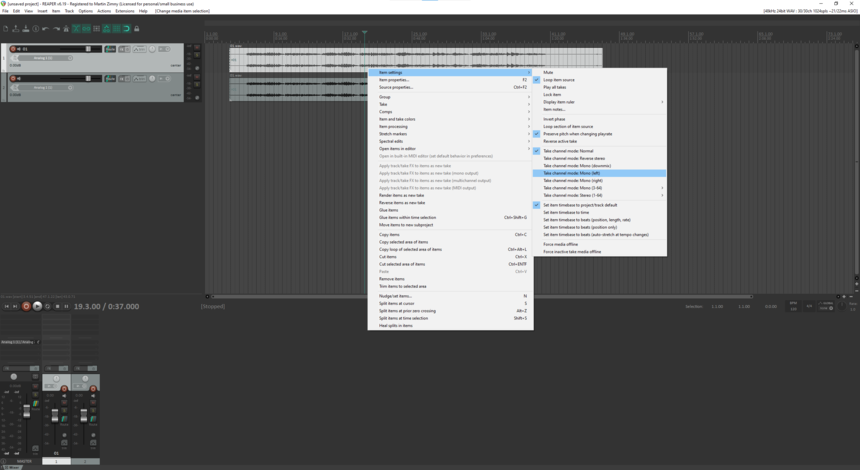
You've successfully split up your stereo wav file into two separate mono tracks!